Symptom
When attempting to restore a database from within FR50 or through SQL, user receives the error message that the SQL path cannot be found or is invalid.
Cause
Restoring a database backup created in one version of SQL and then attempting to restore in another version at another server location will result in this error because the backup file is internally referencing the prior SQL install path which does not exist in this installation.
Resolution
Access SQL Server Management Studio
Start>Programs/All Programs>Microsoft SQL Server 2XXXX>SQL Server Management Studio
Log into the appropriate instance of SQL where the FR50 database is attached.
Right-click the database, select Tasks>Restore>Database....

On the General Tab of the restore screen, select
From Device (#1), then select the browse button to the right (#2)
This will open the Specify Backup window, select Add (#3)
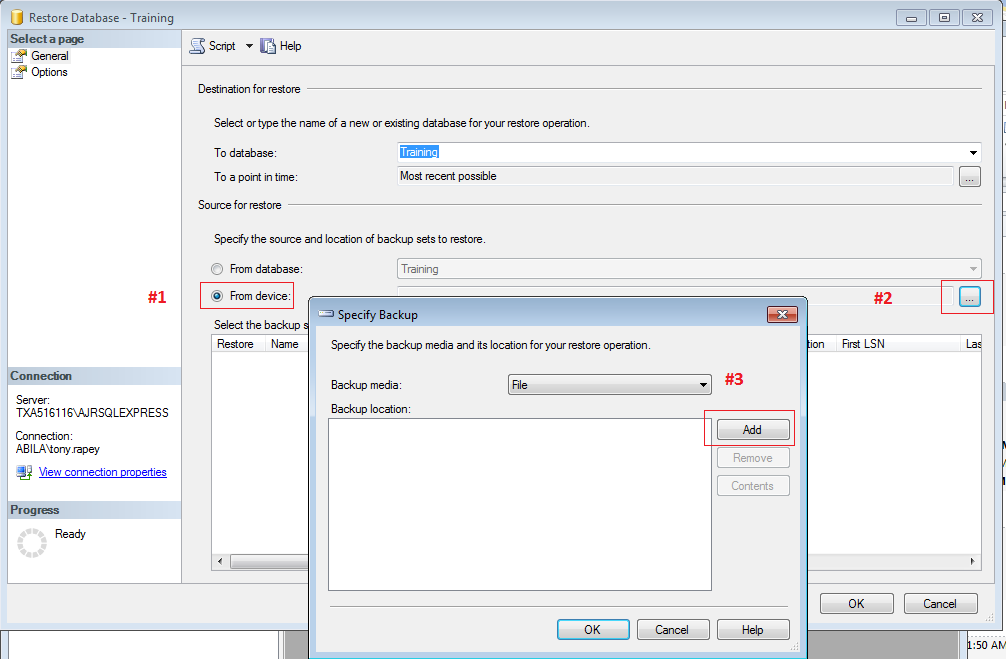
Upon selecting Add (#3) you will be taken to a browse window which will allow you to navigate to the backup file you have been attempting to restore - be certain to change the field titled: Files of type to ALL FILES, otherwise you will not 'see' the .nps backup file created by FR50.
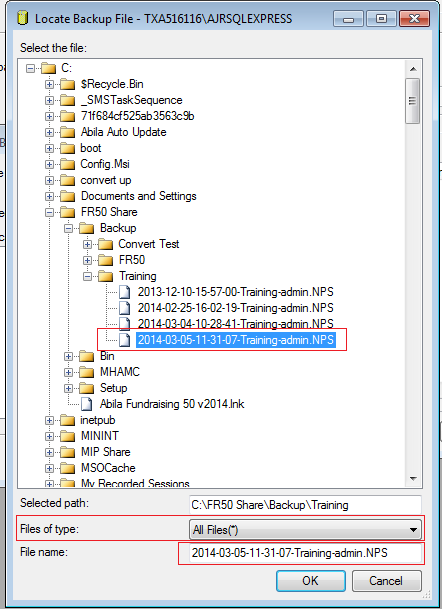
Once you select the FR50 backup file, you will be back to the Specify Backup window and the file will be displayed in the Backup Location window. Select Ok.

After selecting OK you will be back at the initial window where you had selected the From device option and your selected NPS backup file will be displayed in the Select the backup sets to restore window. Select the Restore checkbox.
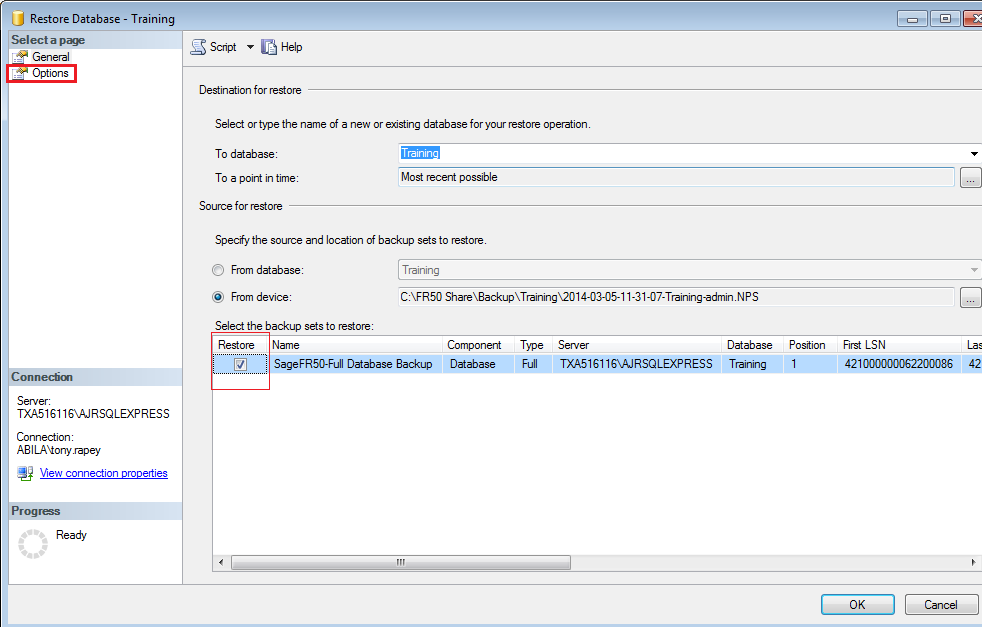
In the upper left hand corner of this screen, select the Options 'page' (in SQL 2012 you would select File to reach the equivalent of this page), this will display a new window.
Be certain to select the Overwrite the existing database and then in the window titled: Restore the Database files as: ; you will find a column titled Restore As and here you will see the old server install path displayed This was the path indicated in the original error message.
To the immediate right of this path are two browse buttons, one for the database and one for the database log file listing.
Select the first browse button and here you will be able to alter the path by browsing to the correct location in this SQL install to the database mdf file. Do the same for the Log file.
Once these two files have been properly selected, select OK and the restore should proceed without issue.
Additional Information
The above procedure and screen shots were based on SQL Server 2008, your version of SQL may display slightly different screen layouts but the procedure is basically the same. Your goal is to locate the backup sets and Server path editing function.
Article Type
Product Info
Product Line
Fundraising 50
Product Module/Feature
Installation
Ranking
