Answer
With the release of version 16.1 you now have the ability to add Steps to Salary Grades. Steps are optional and can be used for a variety of different tracking needs.
To create a step, go to Maintain > Salary Grades. Either enter a new salary grade with step or add a step to an existing salary grade. Save.
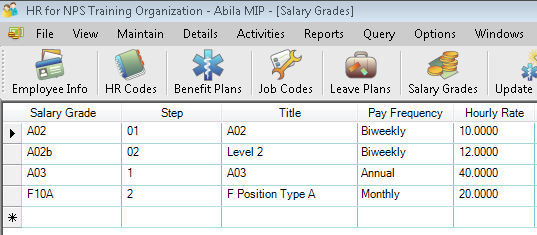
To assign a step to an employee, go to the Current Job tab, hit the dropdown button for the Step field, select the appropriate value and Save.

Note: Salary grades can be associated with job codes by going to Maintain > Job Codes, select the desired salary grade and Save.
To create a step, go to Maintain > Salary Grades. Either enter a new salary grade with step or add a step to an existing salary grade. Save.
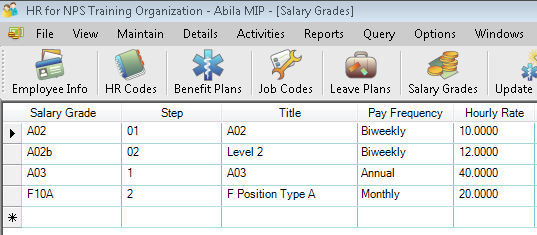
To assign a step to an employee, go to the Current Job tab, hit the dropdown button for the Step field, select the appropriate value and Save.

Note: Salary grades can be associated with job codes by going to Maintain > Job Codes, select the desired salary grade and Save.
Article Type
Product Info
Product Line
MIP Fund Accounting
Product Module/Feature
HR Management
Ranking
